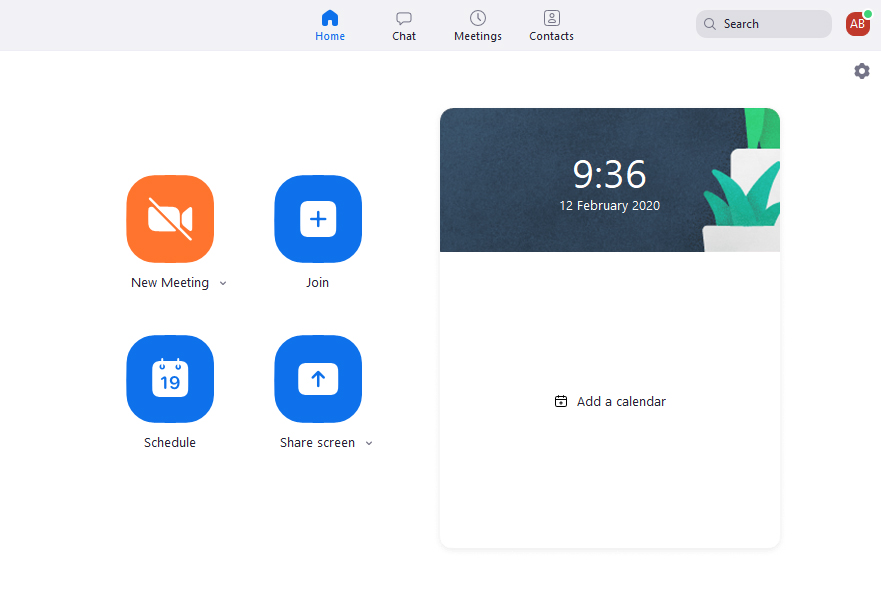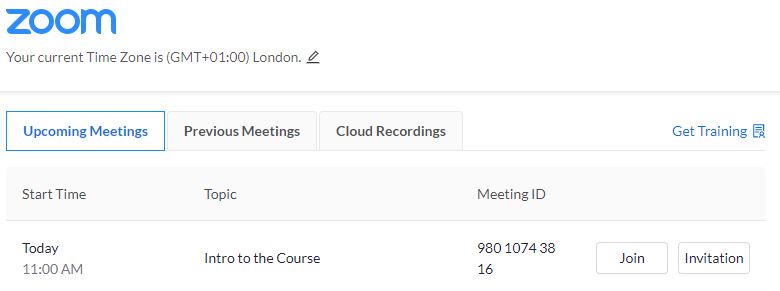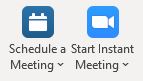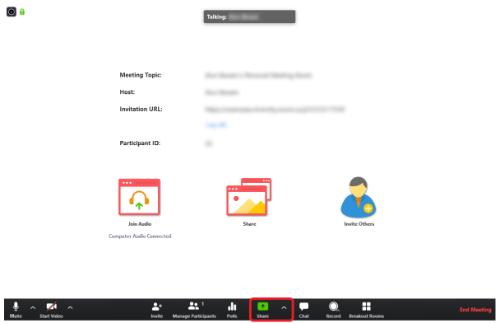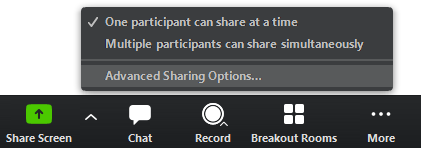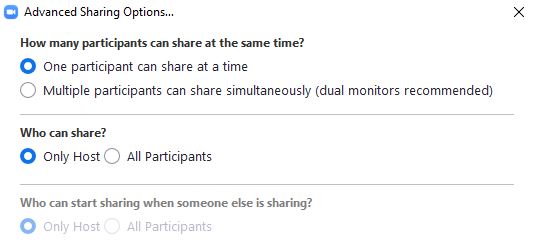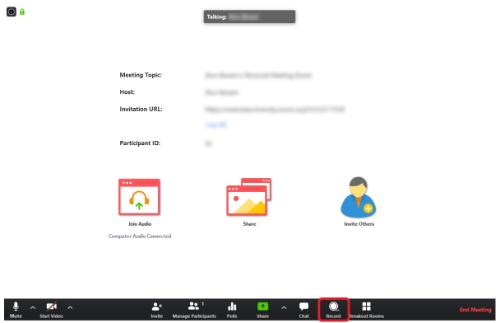Recordings can be scheduled ahead of time or started during a meeting. You can also stop a recording and start it again during a meeting. Local recordings, once processed, include an mp4 video file as well as an audio only m4a file. Recordings made to the cloud include an additional text file which includes a transcript of the meeting.
Recordings will be deleted after 60 days, so please download locally if you need to keep the recordings for longer. Every user has 500Mb of Cloud storage space as standard.
TO SCHEDULE A RECORDING
When scheduling a meeting (as detailed above) navigate to the advanced options and select Record the meeting automatically, and then select Local or Cloud recording as needed.
TO START AND STOP A RECORDING DURING A MEETING
In a meeting click the Record button on the main Zoom menu. You will have the option to select Local or Cloud recording. You can stop and start the recording as required, however this will create separate files.
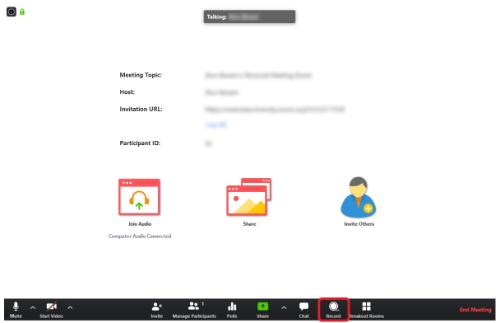
ACCESSING YOUR RECORDINGS
Recordings made locally are stored in your Documents folder, under the folder named Zoom. Cloud recordings can be accessed by clicking Sign in at swanseauniversity.zoom.us, signing in, and then navigating to the Recordings page on the left-hand menu.
Detailed information on recording meetings can be found here.